Windows XP is a complex operating system. If you need any Windows XP help, you're probably better of not checking out the Help facility within XP as it's not overly helpful. However, there are plenty of very useful Windows XP help websites dedicated to assisting anyone with a problem. Microsoft itself has an extensive knowledge base with all known problems listed as well as help advice.
However, many people find this resource dry and unfriendly, and not always as helpful as they need it to be. One of the best pieces of Windows XP help advice you can have is to make a password recovery disk. Can you imagine the problems of forgetting your Windows XP password and being locked out? You don't have to. From the Control Panel open User Accounts. You should select the account you wish to make a recovery disk for if there is more than one account.
Choose Prevent A Forgotten Password from the Related Tasks and follow the wizard to create the disk. If you ever forget your password, use the disk to reset your password. This can be a lifesaver! Your Windows XP computer will slow down over time. There can be many reasons for this, and one could be a hard disk that is badly fragmented.
This means that the files are scattered all over the disk, rather than being kept together, thus making it harder for the computer to find what it needs to find every time. For this reason it goes more slowly. The answer is to defragment the hard disk.
The Windows XP help advice you need to do this is as follows. Click the Start button, and then choose Control Panel. A window will open with a lot of icons. Choose Administrative Tools and then Computer Management.
From the left-hand pane of the window that opens, choose Disk Defragmenter. Highlight the drive you want to defragment and tell it to go. Defragmenting a hard disk usually takes a bit of time. However it is well worth doing on a regular basis.
There's no need to defragment the disk if it doesn't need it, of course as that will gain you nothing. Another piece of Windows XP help that will save you a ton of trouble is knowing how to use System Restore. This little feature can be a true Godsend on occasion. It's a bit like a time machine in that it can return your computer system back to an earlier state should anything go wrong. While your computer is working normally without any known problem, set a restore point by clicking the Start button, then All Programs, then Accessories, and finally System Tools. From the System Tools menu choose System Restore.
From the window that opens, click the Create A Restore Point radio button, and then click Next. You can enter a description of your restore point if you like - anything will do as it's simply a reminder for you. When you are happy with your description, just click Create and the restore point will be created. On the next window you can click the Finish button to close the window. Windows XP help is really all about finding the information you need at the time you need it most.
Windows XP has a wealth of information, as does the Microsoft knowledge base online. If you need Windows XP help, there's always a source somewhere that can give you it. Copyright (c) 2008 Steven Magill.
"FIRE your Computer Guy! For the FIRST TIME, I am about to reveal exactly the same information I routinely charge my clients HUNDREDS...even THOUSANDS of dollars for!" Check this out !! http://www.slowcomputerproblems.net
![]()
![]()
![]()
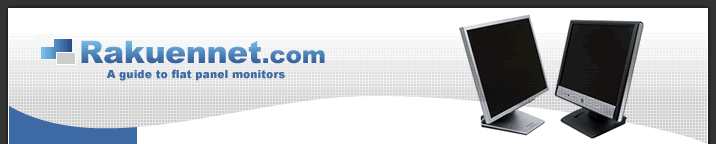
![]()
![]()
![]()
![]()
![]()
![]()
![]()
![]()
![]()
![]()
![]()